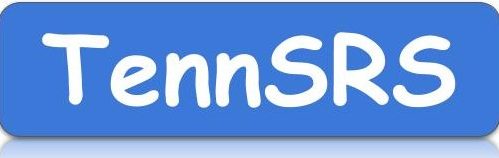State-SIS-Go — those are the three parts of the FundMax process. Step-by-step directions and videos are below (you’ll receive part 3 links once you’ve registered with us)
First-time setup should take 15 to 30 minutes depending on your familiarity with Orion/EIS, your SIS state reports, and shared cloud folders such as Google Drive (the preferred method for FundMax).
1. Download your StudentMembership Report as a comma separated value (.csv) file from EIS.
Go to EIS or the Orion SSO Dashboard, Data Reports, Research Queries, Student Membership List, and run the report for all schools, all periods. Once it completes, download it as a .csv file by clicking the floppy disk icon and choosing .csv.
2. In your SIS, convert a Director’s Monthly Membership Report (with student details) for one of the funding periods to a CSV file and download it. NOTE: Step two will be different for each SIS, but FundMax can work with any Director’s Monthly Membership report that is exported as a CSV file.
DIRECTIONS for Skyward: Go to Federal/State Reporting, State Reporting, Reports.
Select Directors Monthly Membership Attendance Report (MM).
Run the report for one of the funding periods (2, 3, 6 or 7) with student details. (Template setup details are in the video below.)
After the report runs, go to your print queue and convert it to CSV.
Once it finishes converting, download (View) the CSV file.
3. Drop the two files into the shared cloud folder set up by TennS report. Your report will normally be put into the same folder within three to eight minutes.
Once you’ve registered to use FundMax (click here to sign up), you should receive an email with instructions. We’ll be glad to help via a remote session. Reach out to us at 615.887.3818 or Info@TennSRS.com.